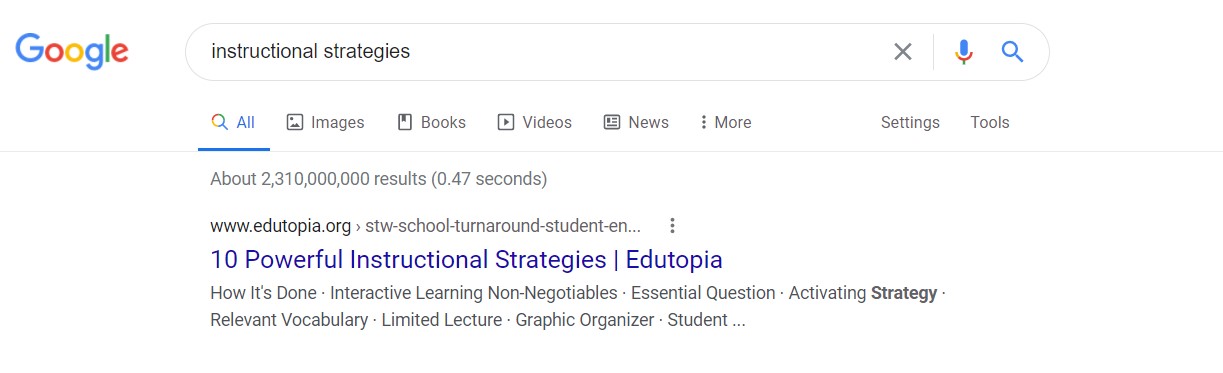Advanced Google Search Tools
I came across an article and video this week that I think is always useful to those of us who use Google to search. Okay, who doesn’t use Google Search? So, yes, this article is helpful.
Sometimes when you search Google for a topic, you get 2,000,000 results. Here are a few ways that you can narrow that search.
After you key in your search terms:
- Go to Settings. Then Advanced Search and choose any language OR any region to receive results from a different perspective of the topic. Note: If you are using Google Chrome as your browser, it should automatically translate the language to English.
- To receive the most recently published results on your topic, go to Settings>Advanced Search, and choose last update for items published the last 24 hours, past week, month, etc.
- To limit your results to a specific site or domain, go to site or domain and key it in. For example, if I only want educational articles on my subject, I could key in .edu or .gov for government results.
- To designate specific file types, you can go to file type and ask for only .pdf files or .ppt files on your subject. Imagine how useful that could be.
- Now, if you are planning to use someone else’s work, make sure that you filter your searches using the usage rights with one of the free to use options in the usage rights box.
- The Tools, menu (instead of going to Google Settings, go to Google Tools, and 2 more menus will pop up in Google. Any time and All results. The any time drop down menu will allow you to specify how recent you would like your results. You can even create a custom range of dates if you would like to go way back in time.
Lastly, here is a video on everything that I just shared with you, if you would like to see it all in action. Happy Googling!
Video: https://youtu.be/btrwVq2yt4s