According to socialopens in a new window studiesopens in a new window andopens in a new window historyopens in a new window teacheropens in a new window Jimopens in a new window Shieldsopens in a new window who extensively uses Kahoot! for formative assessment, “the question isn’t over when the students answer”. Keep this in mind when playing a kahoot, particularly if all or some of your students join remotely. Here are a few tips to maximize the learning outcomes:
- Pause and discuss a question, or reshow the image or video used in it.
- After a poll or word cloud question, use this opportunity to kick start a discussion.
- In a virtual or blended learning environment, put extra emphasis on participation and interaction.
- In addition to live kahoots, you can also use student-paced challenges for review and assessment. We’d recommend turning off the question timer to prioritize accuracy.
How to use Kahoot! reports to assess learning
We’ve heard from many teachers that they had to adjust their approach to assessment in times of distance learning. For example, chemistryopens in a new window teacheropens in a new window Ryanopens in a new window Zamzowopens in a new window said: “Without direct interaction with students in class, it has become more difficult to collect insights for assessment. Kahoot! reports and real-time assessment analytics are fantastic in this regard.”
Indeed, the Kahoot! experience doesn’t end with the final score! Here’s how you can use Kahoot! reports to collect valuable assessment analytics:
- Go to the Reports section and use the sorting options, filters and search function to find the report you need.
- Dive in! In the report summary, you gain a quick overview of the main stats: how many students played, how many questions there were, etc.
- Dig deeper by identifying questions that were the most difficult and might need re-teaching, in the lower section of the report.
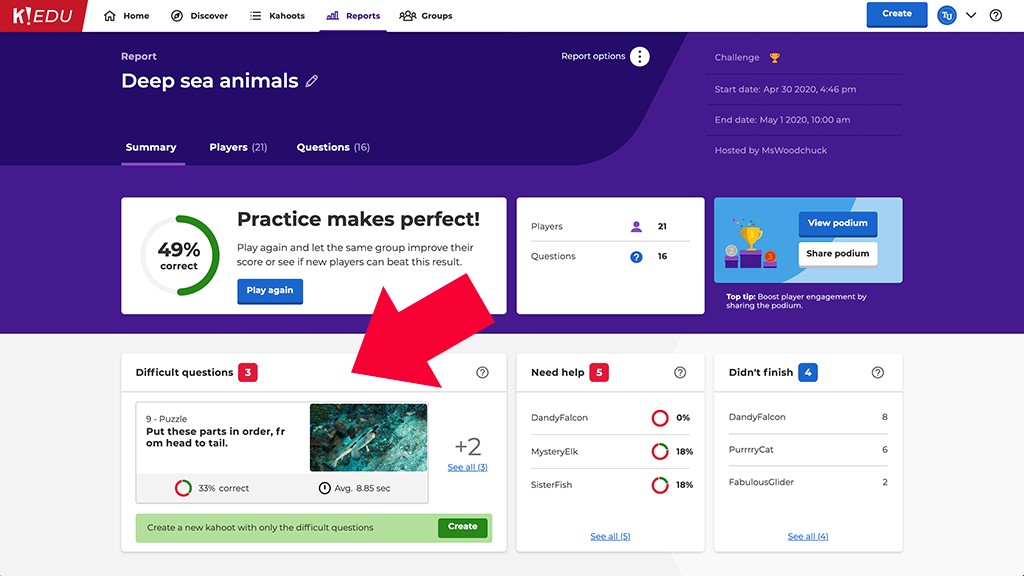
- See the nicknames of players who may need help based on their results, or haven’t completed the game.
- Go to the detailed view by player or question to see the insights broken down in different dimensions. For example, in the Question view you can see how the entire class performed in a particular question and identify any knowledge gaps.
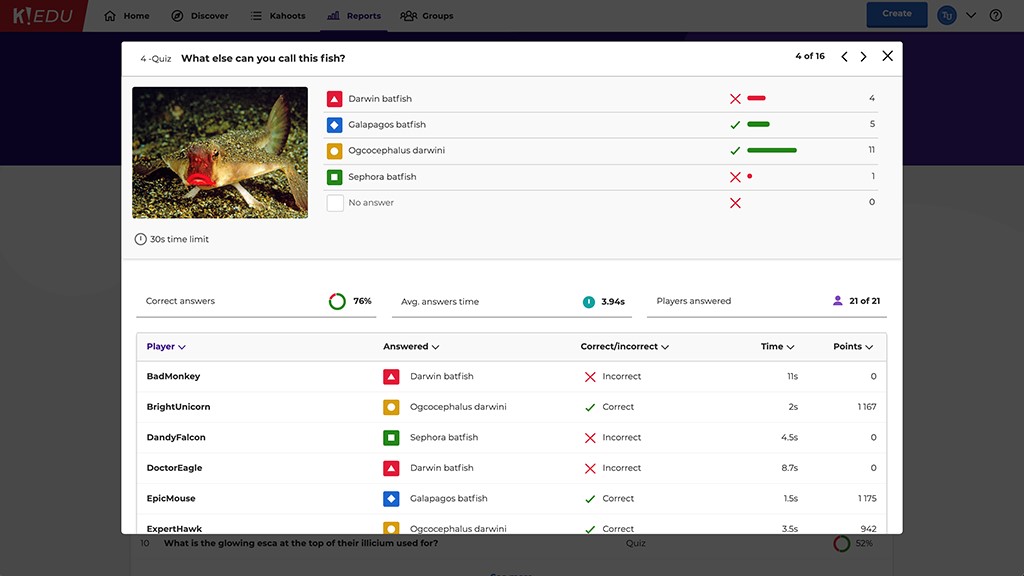
- You can export a report with results as a spreadsheet: click the Report options dropdown above the report title and choose Download report.
- You can view and replay the final podium of live games and challenges – this can add a nice touch to a virtual class!
- With a Kahoot! EDU subscriptionopens in a new window, you can combine several reports and see aggregated results by nicknames. This will help you understand how well your class mastered a topic or series of topics throughout several lessons, or assess combined results across different classes. In the Reports section, select multiple reports and hit Combine in the bar below. You can also share reports with other teachers and school admins to give them visibility into learning progress.
Here is a link to this entire article: https://kahoot.com/blog/2021/02/11/formative-assessment-kahoot/

